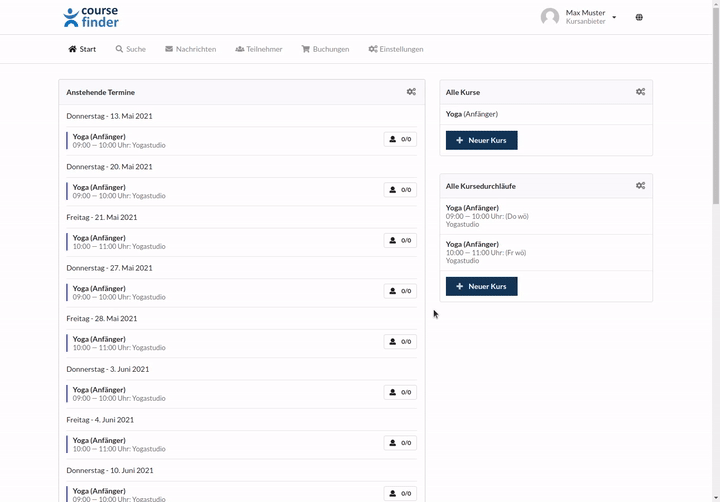How do I book a course for a participant/student manually?
In general participants/students book their courses themselves either through the Course Finder webpage or the widget you can create and embedd in your own website. However, it sometimes happens that participants/students either appear spontaneously for the course/class without prior booking/registration, or contact you by telephone or e-mail and ask you to make the booking on behalf of them. To create a booking manually, please proceed as follows:
- Click on Bookings in the menu bar.
- Click on Add booking.
- A window opens.
- If the participant has already booked one of your courses in the past, select the participant in the drop-down menu and then click on Add participant. Alternatively, enter the e-mail address and choose the participant from the list in case the participant has already a user account at Course Finder. If this is not the case, you can easily create a so-called new virtual user account by clicking on Create participant.
- Now select the course and the session/appointment series in which the participant would like to register for.
- Finally, choose one of the available booking options.
- Click Book. The participant/student will now automatically receive a booking confirmation via e-mail if an e-mail address is associated with the user account.